Discord Setup Guide
A guide on how to setup Discord for use with the UFP's Discord servers
A guide on how to setup Discord for use with the UFP's Discord servers
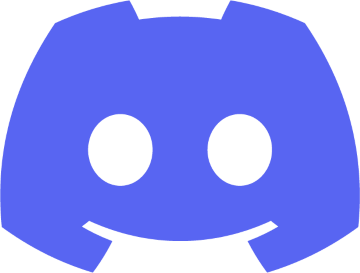
This guide will help you download, install and setup your Discord client to work with the UFP's Discord server. This will allow you to communicate with your fellow UFP members in real time. There is also the added benefit of being able to use your web browser to communicate on Discord and use Discord's free mobile apps!
While behaviour on Discord is more relaxed, the Code of Conduct still applies so we ask members to use common sense in accordance to the rules on Discord.
Should you have any issues following this guide or in setting up your Discord client, please let us know via the Support Centre or by contacting any member of Technical Services.
Now Click Join a Server and then enter https://discord.gg/g8GGPYNttW as the invite link.