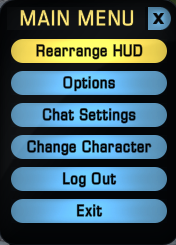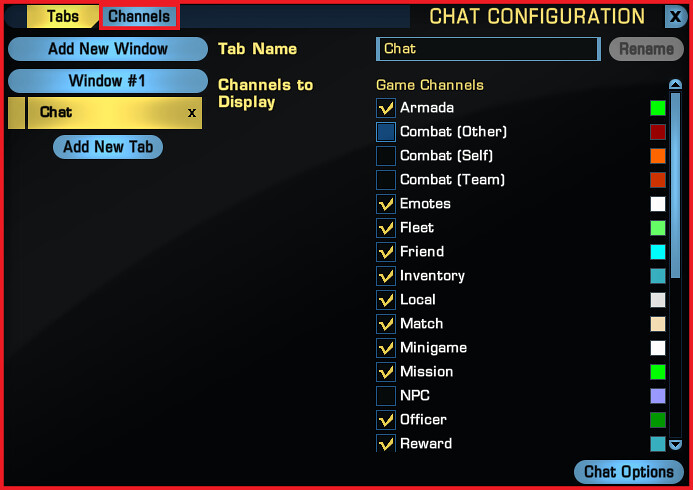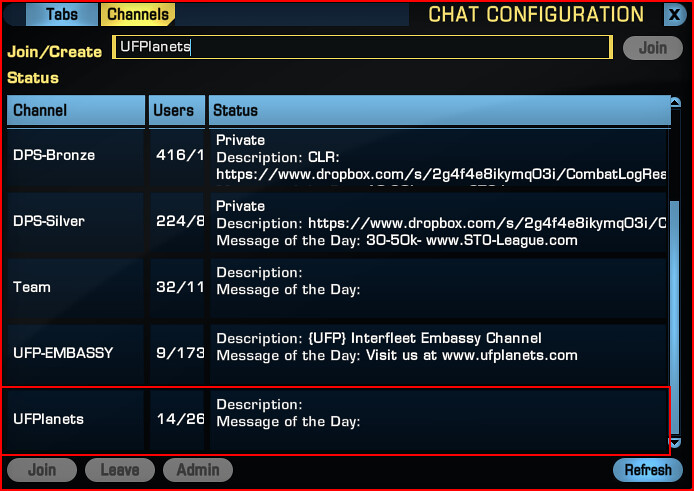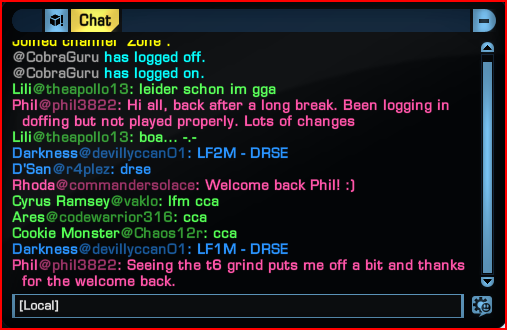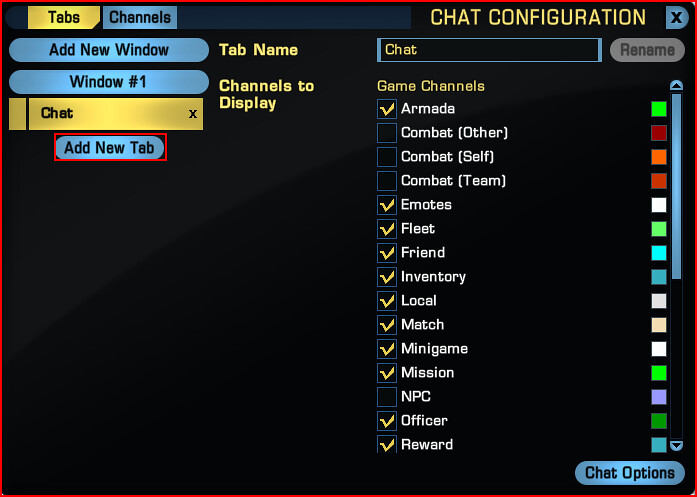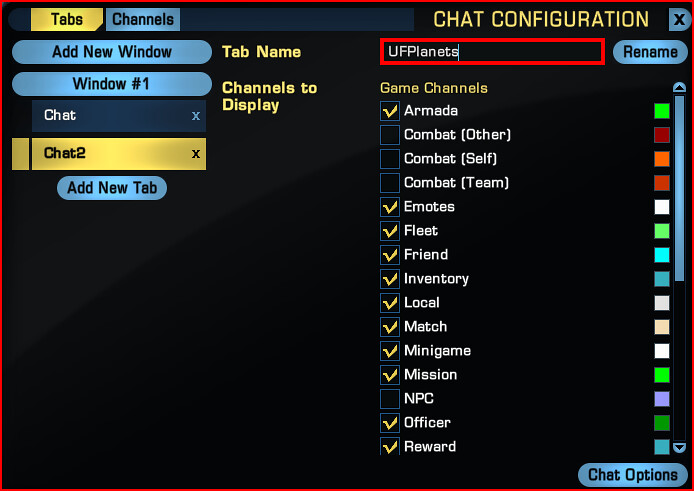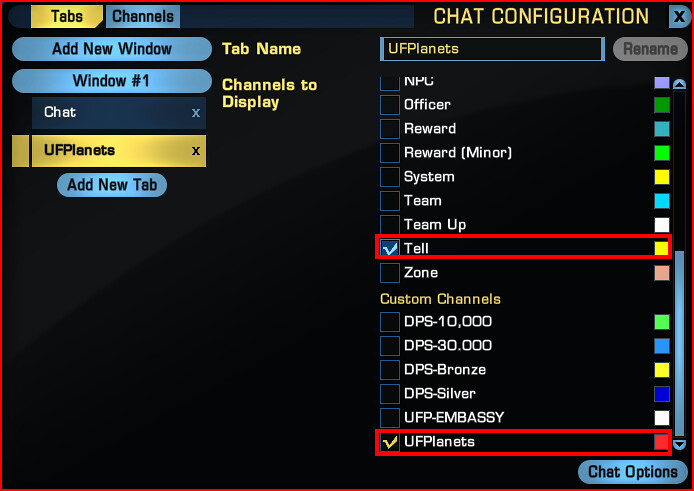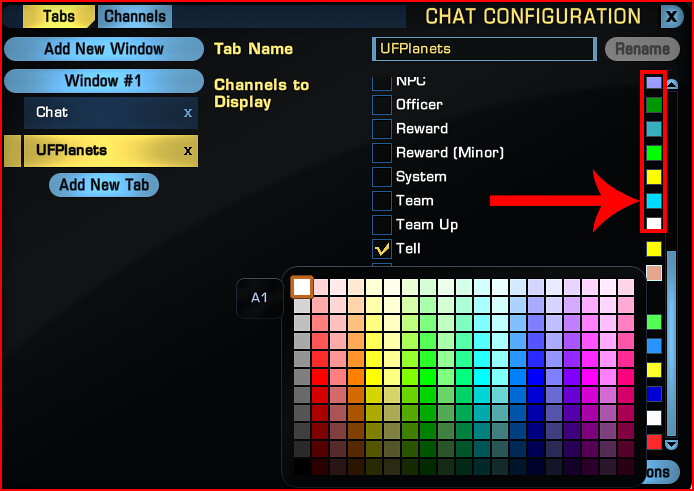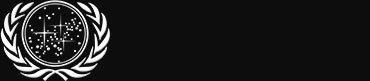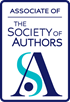Admiral

Deputy Head of Administration
Commendation
Commendation (150 Points)
Awarded during the UFP Award Ceremony to those who go above and beyond for the community
Unlocked Sat 28 Mar, 2020 10:11 PM
0.25% have received this achievement
Pillar of the Community
Very Rare (100 Points)
Be a registered user for 10 years
Unlocked Thu 11 Aug, 2022 1:05 AM
35.64% have received this achievement
...and On and On
Very Rare (100 Points)
Reach five-thousand posts on the forums
Unlocked Fri 14 Feb, 2020 8:03 PM
0.08% have received this achievement
Editor-and-Chief
Rare (50 Points)
Be Federation News Service CO
Unlocked Fri 10 Feb, 2023 3:02 PM
0.08% have received this achievement
Admiral
Rare (50 Points)
Receive a promotion to the rank of Admiral
Unlocked Sat 24 Dec, 2022 10:13 PM
0.23% have received this achievement
Highly Decorated
Very Rare (100 Points)
Receive every medal the UFP has to offer
Unlocked Sat 26 Sep, 2020 10:02 PM
0.19% have received this achievement
2
- Users who liked
- Bridger
- Alpenglow
Post ID: 275718
#1
Posted Sun 26 Jul, 2015 3:53 PM
–
Last edited by Jestersmith; Mon 01 Mar, 2021 1:09 PM.

 Using this guide
Using this guide
This guide will show you how to join our in-game chat channel's for UFPlanets and UFP-TFO. We have our own special in game chat channel's that you can use to chat with other fleet and armada members. If you need any help you can ask in the chat channel and there should be somebody to help with any queries. We often advertise our in game STO events using UFPlanets chat 30ish minutes before they start!
Joining The UFPlanets Channel
Star Trek Online Tab Configuration
If you are not already aware we have a global chat channel, which we use in all fleet communications, as it crosses with both Klingons and Federation Fleets and allows cross-faction communication. Please follow the below instructions to join this channel.
Step by Step Guide

Joining UFPlanets in Star Trek Online
1) Right click any tab on your chat window, to open up the chat settings window or press escape and select 'Chat Settings'
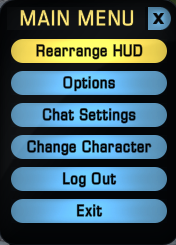
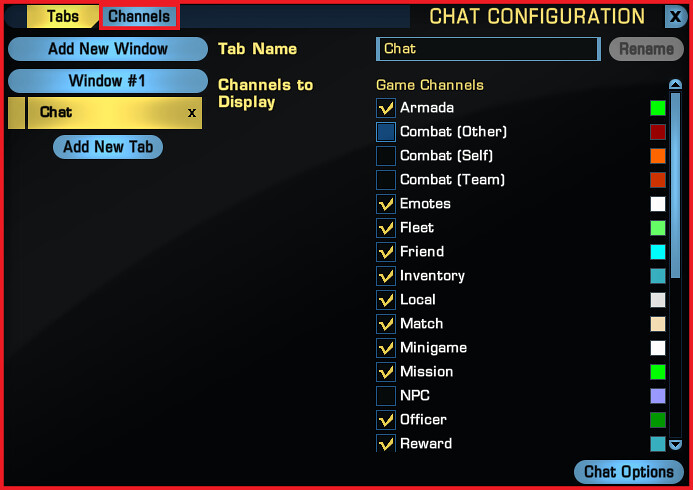
2) Once this window is open, click on the "Channels" tab on the top of the window.
3) Once there, at the top of the window type into the field at the top: UFPlanets, and then click the button to the right saying "Join" (in the image below the Join button is blacked out as I have already been added to the channel)

3a) Once you have created the channel it will appear in the window below (highlighted in the following screenshot) I have other custom channel here as I am a member of several DPS channels and the UFP-Embassy for inter fleet communications.
For our purposes I have highlighted the channel we just joined.
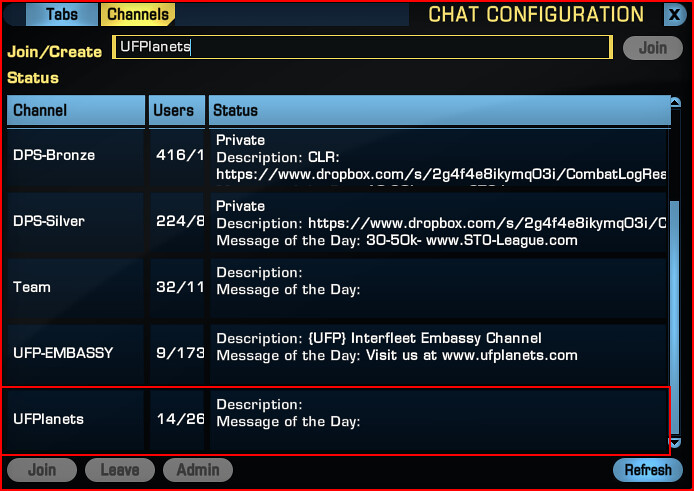
The following guide will show how to create a new tab and how to configure it.
Configuring Star Trek Online Chat Tabs
This guide will show you how to 1) set up a new tab that only displays UFPlanets and in Private Messages (Tells), 2) Select which channels will and won't be displayed in a tab, 3) Change the color of text displayed for a particular chat channel (so that we can tell them apart).
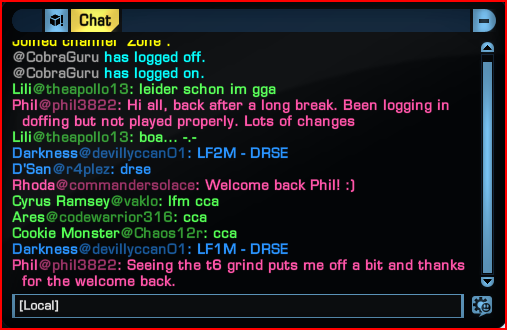
The image above shows the default tab "Chat". In this section we are going to rename this tab and change the settings so the tab only displays our ingame "Tells" and "UFPlanets".
1) Following the guide above, press Esc (Escape) or right click on a tab to open up the chat setting window.
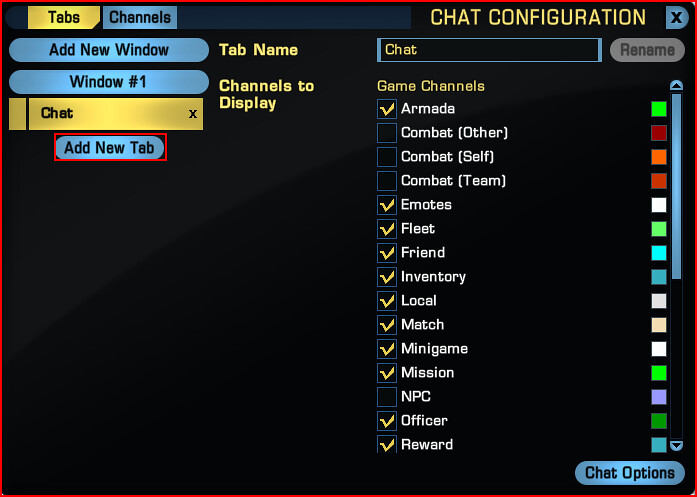
2) Left click the button "New Tab" as shown above.
3) Our new tab has been created, but we're going to want to rename it with a functional name. I chose "UFPlanets". You can choose whatever you wish. Once you've selected a name and typed it into the box, hit the "Rename" button.
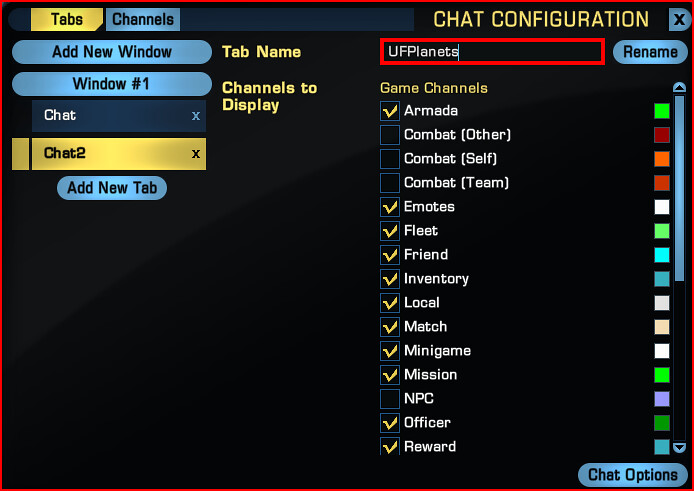
4) You should see the new tab we created earlier. They should be checked by default when you add them. If they aren't, check the box next to them until they appear like this. They should be the only channels selected. For our purposes I have chosen our custom channel we created in the first guide above UFPlanets and I want my ingame tells to appear in the channel.
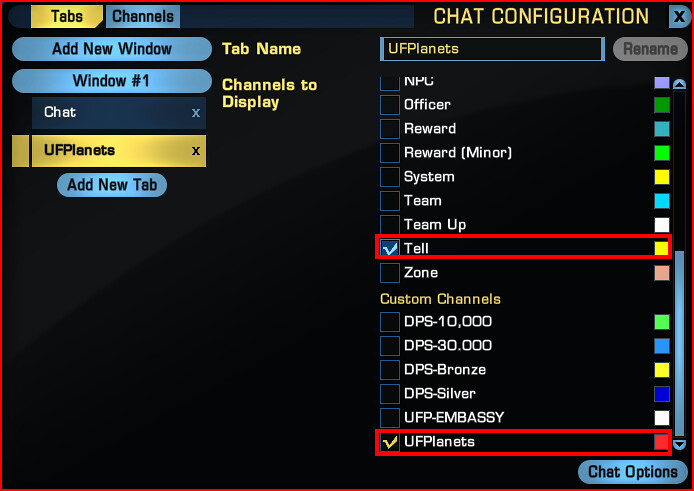
5) To show the Tells I receive ingame I select the custom channel by 'ticking' the box next to and then all my tells I receive and send will show in my new tab. You can do this with custom channels such as UFPlanets. Furthermore you can create dedicated tabs for specific functions.
6) Last but not least! We can change the colour of the text for our custom channel. Next to the custom channel name and 'tickbox' you'll notice a small coloured square. Simply clicking on this square will open up a wide colour palette to choose from.
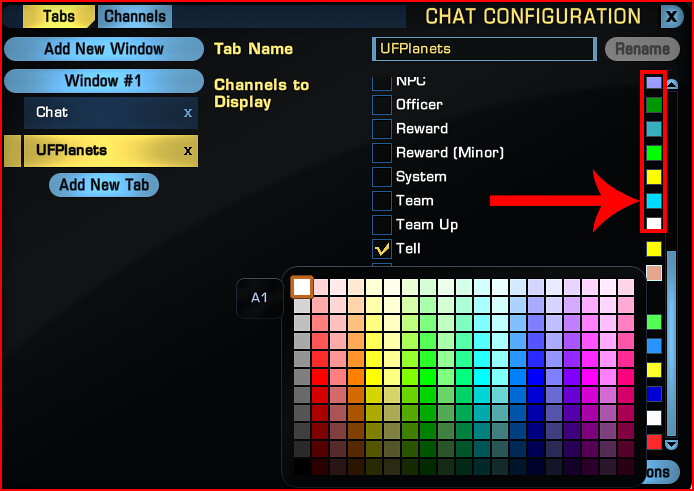
If you have any questions please don't hesitate to contact myself via PM on the forums or any of the HoK or SFO staff.
Version 1.0 by Como. NeoTrident
Version 1.2 by LT. Solace
Lieutenant Solace
Starfleet Operations Away Team Leader